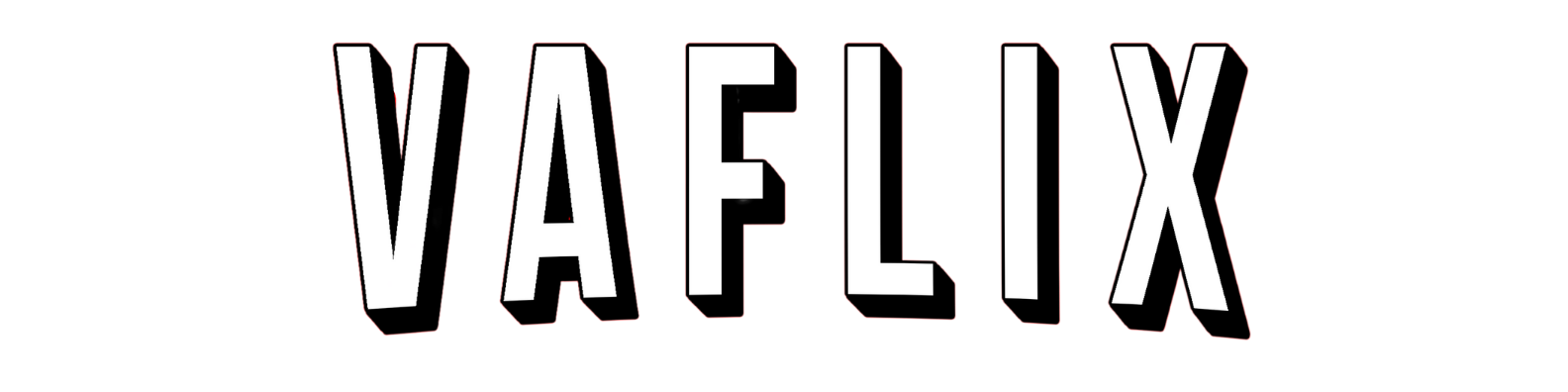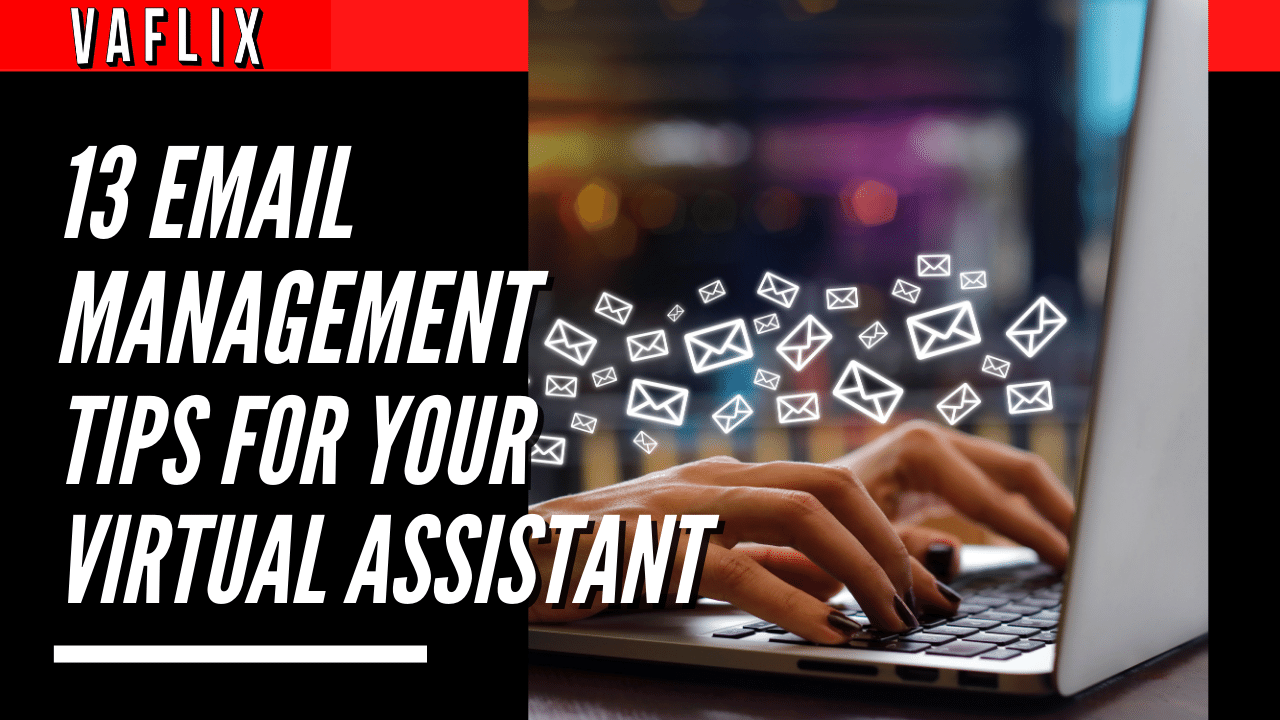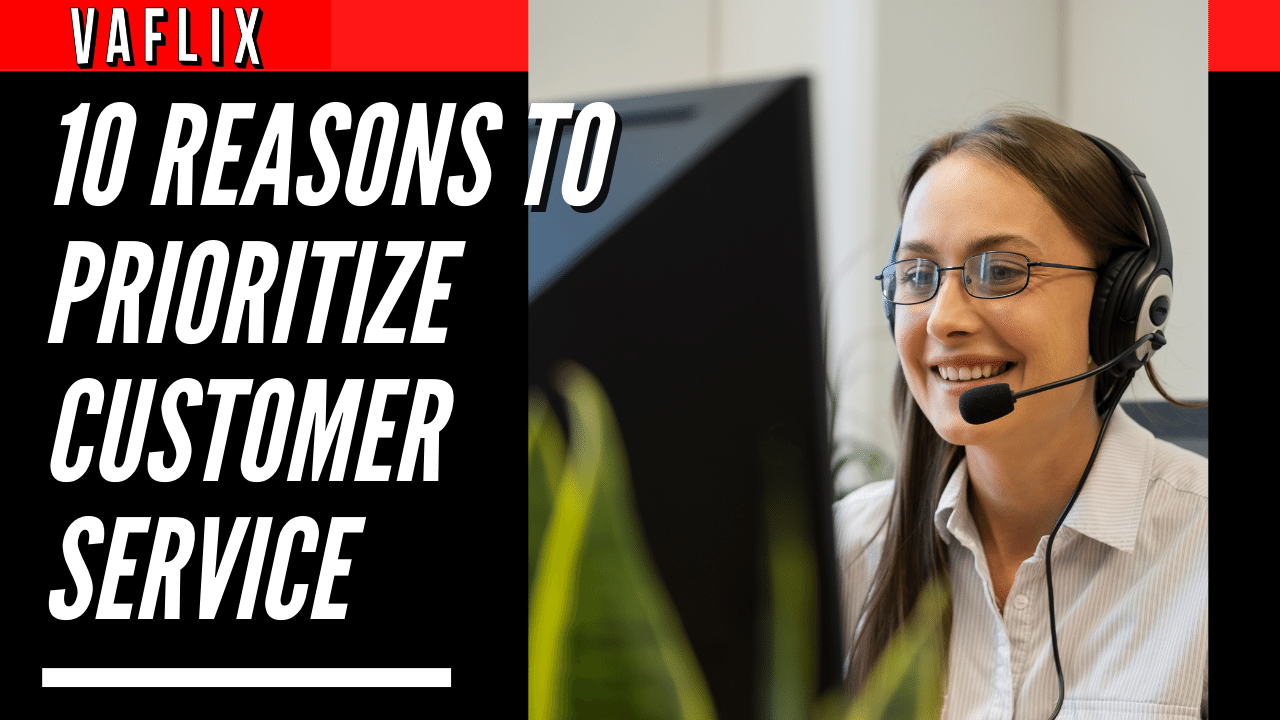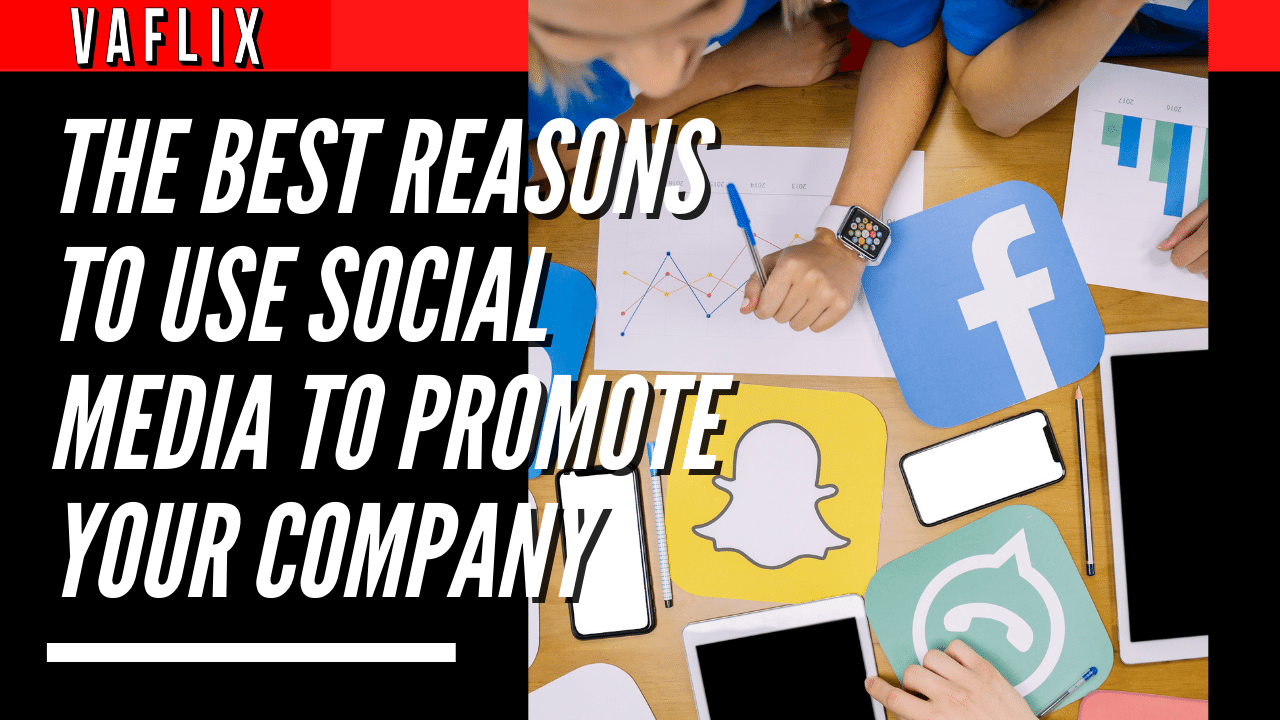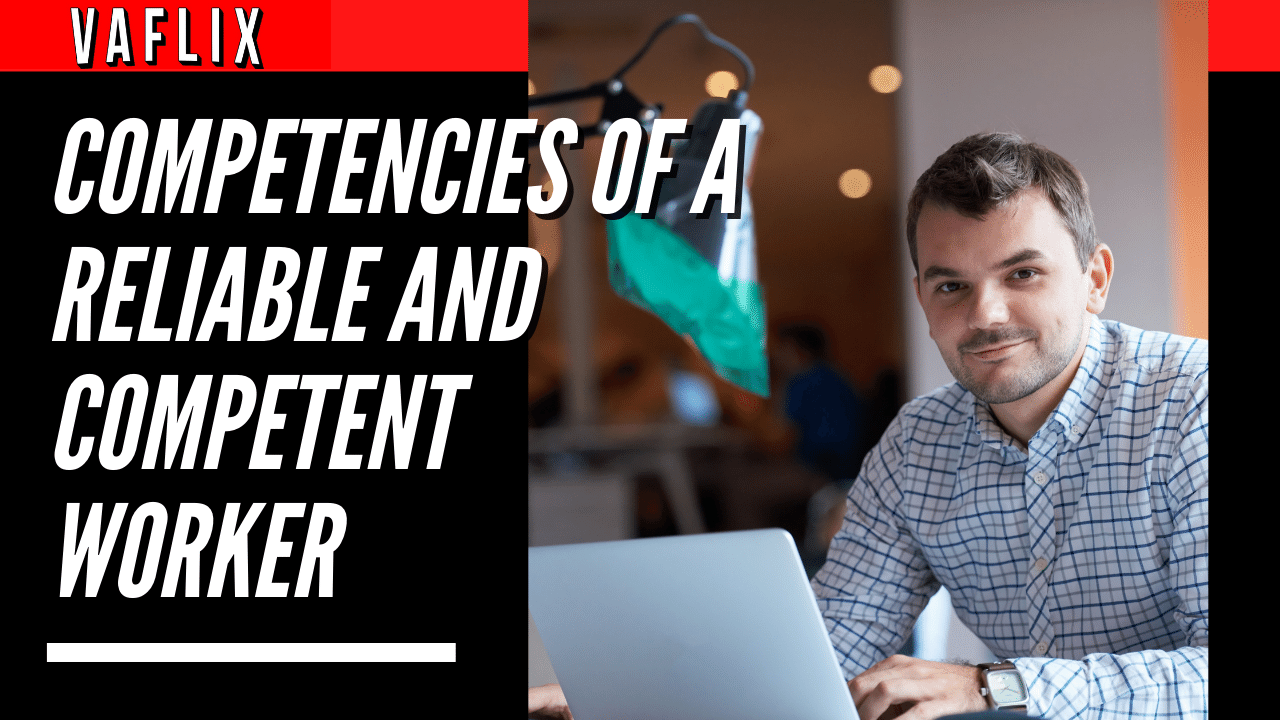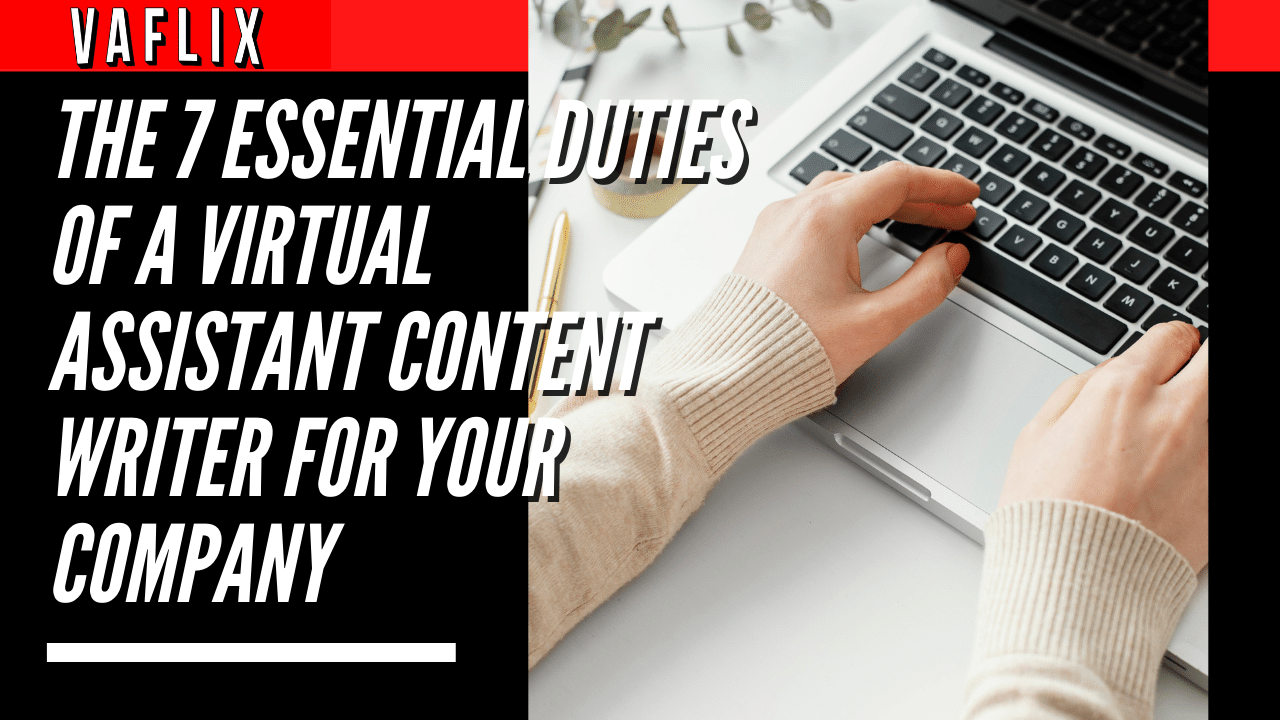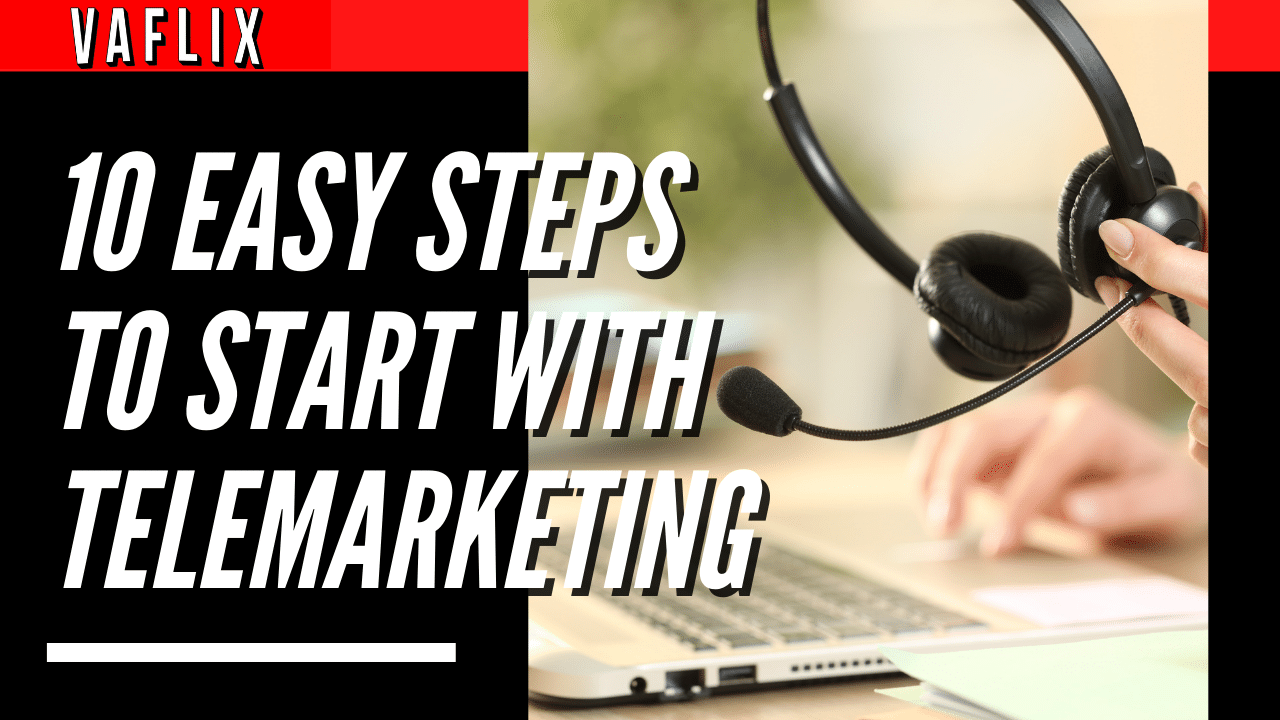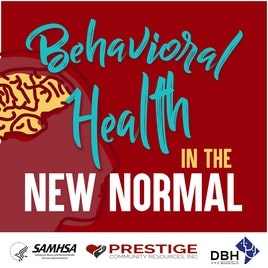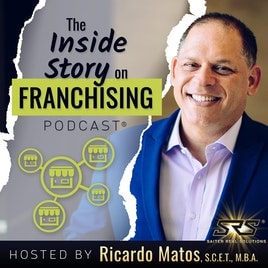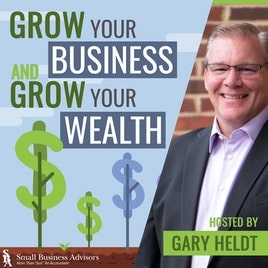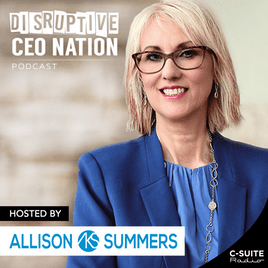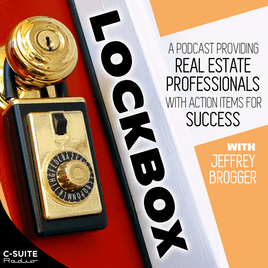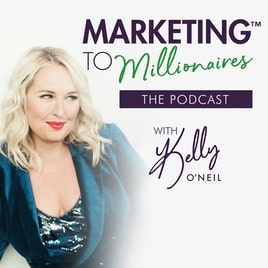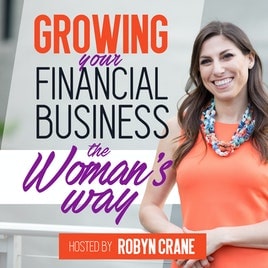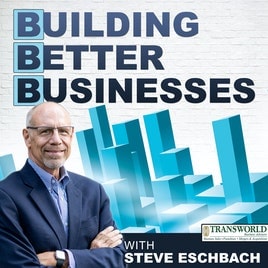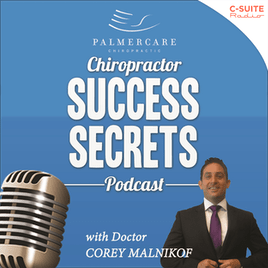13 Email Management Tips for Your Virtual Assistant
Thinking of Hiring a Virtual Assistant?
Inbox management helps you keep your email organized and clutter-free. For example, you can quickly find emails when you need them by using folders, labels, and filters. Also, deleting or filing emails as soon as you read them makes it easier to manage your inbox.
You can also set up email alerts to let you know when new emails come in. Any way you look at it, managing your inbox is important if you want to stay on top of your email correspondence.
This is an important topic because a virtual assistant’s email productivity can be affected by how they handle their inbox. If email management isn’t done well, they may get full of messages that can’t be dealt with right away or urgent emails that need to be read or answered right away.
Emails pile up, and this makes it necessary to always set priorities in your inbox throughout the day. This can often interfere with each virtual assistant’s ability to work on other projects.
Email is one of the most common ways for businesses to talk to each other today, so an important part of a virtual assistant’s job is to help with email management. It’s also a great place to outsource tasks like bookkeeping and other administrative tasks that take time away from your day-to-day work. The inbox can also be used to keep track of how well your email virtual assistant is doing and how much work they are getting done. It can also be used to hold each VA accountable.
1. Inbox Management Basics
Your virtual assistant should remember a few basic things when it comes to managing emails.
In the first place, it’s important to keep your email neat and organized. This means that your VA will either delete or archive emails on a regular basis and keep different types of emails in the right folders.
Responding to emails quickly is another important part of managing email. Your virtual assistant should make sure to read and answer emails as soon as possible, preferably within 24 hours. This’ll help to keep your email from becoming cluttered and overwhelming.
Lastly, make sure to give your virtual assistant some rules about how to handle your email. For example, you might only want them to check your email a certain number of times per day. You might only want certain folders to be checked, or you might want your email account to be read every day.
2. Use Folders, Labels, and Filters
Using folders, labels, and filters to sort your email is one of the best ways to handle it.
Putting emails in the right folder will help you keep your email in order and save you time when you need to find an email.
You can make a separate folder for each type of message or email that comes in. You can also make labels for different topics, like “urgent” for emails that need to be read quickly or “to read” for emails that haven’t been read yet. You can also use filters to sort messages automatically into folders or labels based on things like the email address of the sender or the subject line.
This method can be very helpful if you get a lot of emails from a lot of different people. It will help you quickly get rid of spam emails and other messages that don’t belong in your inbox. It also helps you figure out which emails need help right away and send them straight to your main inbox.
Another tip is to put your labels in categories that have their own labels. It adds another level of organization to emails by giving each one a category to put it in.
Message filters also help organize new emails in a way that is done automatically. For example, you could make a rule that moves all messages from certain clients or new leads to a folder of your choice when they come in. This’ll help to quickly organize your inbox for easy access.
You could also use a tool for managing email that already has these features built in. This can help you organize and sort your messages so that you can find what you need quickly.
3. Delete or File Emails as Soon as They Are Read
To keep your email box organized, it can be helpful to delete or file emails as soon as you read them. This will help get rid of the clutter and make it easier to manage email. Depending on the content of an email, you can either delete it or put it in a folder.
If you want to get rid of old mail, make sure you have a “deleted items” folder so you can get them back if you need to. And if you decide to store emails in folders, make sure they are easy to find and use.
This management tip can also save your virtual assistant time, making them better at their jobs and more efficient.
4. Set Email Notifications
Setting notifications is one way for virtual assistants to stay on top of their email and keep their inboxes organized. By doing this, they will know when new messages come in and can act quickly on them. This is especially helpful for virtual assistants who have to take care of multiple email accounts or inboxes.
Your email virtual assistant may be able to set up alerts in Microsoft Outlook or Gmail so that they get emails or text messages.
You can also handle email notifications right from the inbox. For example, notifications are sent to a virtual assistant’s email or phone depending on how they have set up their phone push notifications for Gmail inboxes. Even though these email management steps may seem small, they are important if you want to stay organized and not overwhelm your virtual assistants.
5. Use Email Templates or Canned Responses
A canned response, which in Gmail is now called “Templates,” is a message or piece of content that you can use again and again. You can add these responses to your emails with just a few clicks.
You can make email templates or canned responses for a wide range of messages, including:
- Introductions
- Follow-ups
- Meeting Requests
- Thank You Notes
- Common Questions
- Requests for Information
- Brief Replies
To create an email template in Gmail:
- Click the gear icon in the upper right corner and then click “See all settings.”
- Scroll down to “Advanced” and click the “Enable” button next to “Templates.”
- Then, you can make a new template or make changes to an existing one by clicking “Compose” and then “More options.”
6. Use the Inbox Zero Philosophy
With inbox zero, you give every email that needs a response from you its own folder and answer it right away.
Once you reply to an email, it won’t show up in your inbox again. This is another great thing about inbox zero. This is great for people who check their email every hour or minute, because it will make it less cluttered and let them focus on what’s most important to them.
7. Allocate a Specific Time for Emails Every Day
Set aside a certain amount of time every day to check and respond to your emails. This will help your virtual assistant stay focused on other tasks as they come up throughout the day.
Try not to check your email more than once or twice a day if you can help it, so you can get back to working on more important business tasks.
8. Schedule a Time to Clean Your Inbox and Clear Your Email To-Do List
Setting aside time to clean up your email and clear out your email to-do list can help your inbox look better. This is especially true for virtual assistants who manage your email for you.
If you can, try to set aside a few minutes each week, maybe on Monday morning, to do maintenance so you can make sure everything is in order. This means that you have to delete emails, put them in the right folders, and report spam emails.
If you have a separate inbox for your virtual assistant, it will be easier to set up maintenance times.
If, on the other hand, you have shared inboxes where personal and business messages are mixed together, don’t clean them on Saturdays or Sundays, when you get the most messages, because that’s when you send the most.
Even though it’s important to clean regularly, don’t spend too much time organizing your email. Spend no more than 30 minutes a week managing your emails. If you spend too much time clearing out old messages, then you may end up missing important emails and messages that need immediate attention.
9. Use the Snooze Feature
If you want to check and reply to your emails but don’t have time, see if your email program has a “snooze emails” feature. You can tell a specific email that you’ll get back to it later using this method.
You can also choose to move it back to your inbox later or when a certain condition is met. This will help you stay on top of things by keeping your inbox from getting full of emails that aren’t important.
10. Color Code Email Messages
Virtual assistants can keep track of what’s most important by giving emails or their labels a color code. It’s also very important to manage emails based on urgency.
Use different colors for different levels of importance. Color-coding your inbox labels is a great way to stay on top of things because it makes it easy to see what needs immediate attention and what doesn’t. In the long run, this will save you time because you won’t have to dig through your inbox to find specific emails that need to be dealt with or to see if there are any new changes.
11. Flag Emails That Need ‘More’ Attention
Marking emails that need more attention with a flag or a star is a great way to make sure you don’t forget about them. You can also make a folder for urgent messages so that you can find them quickly when you’re ready to work on them.
When you flag an email, make sure to include a note about why it’s important so you can remember what it’s about later. This is helpful if the email is from a customer or client.
12. Touch It Once
Touch it once is a new way to manage your inbox that can be used with Gmail and other inboxes. It is taking the world by storm.
The idea is very simple: only open an email once, then file it, delete it, or reply to it as soon as you can. There are no complicated rules to follow. All you have to do is make sure that nothing stays in your inbox for more than 24 hours without being looked at.
Touch it once is very flexible and is meant to make it easy for you to handle your inbox, no matter how many emails you get every day. With this method for managing your email, you’ll be able to get through your inbox quickly and not waste any time.
13. Set Unimportant Emails as “Read”
Taking the “read” approach is another way that virtual assistants can manage their inboxes to save time. With this method for managing your inbox, you won’t have to move emails back and forth or feel overwhelmed by hundreds of messages that aren’t important.
Move messages that aren’t important to another inbox or mark them as “read” to keep your inbox clear. You can look at the emails in this inbox whenever you have time to find out what needs to be done. This is a great tip if you get a lot of newsletters or emails that you signed up for.